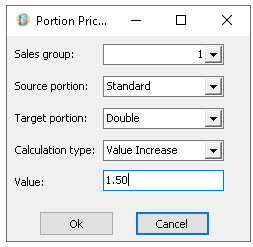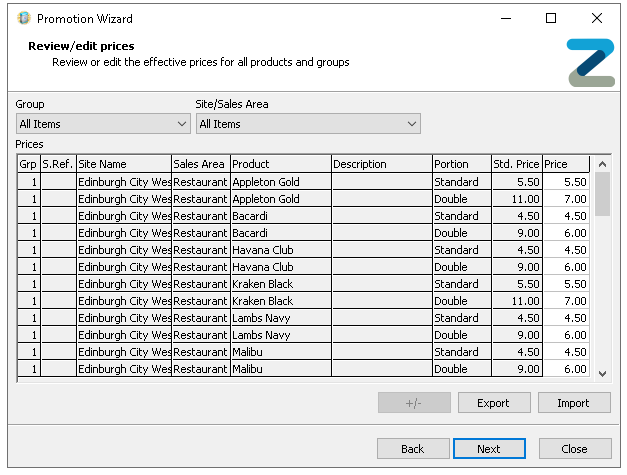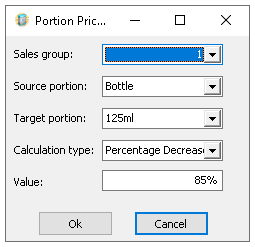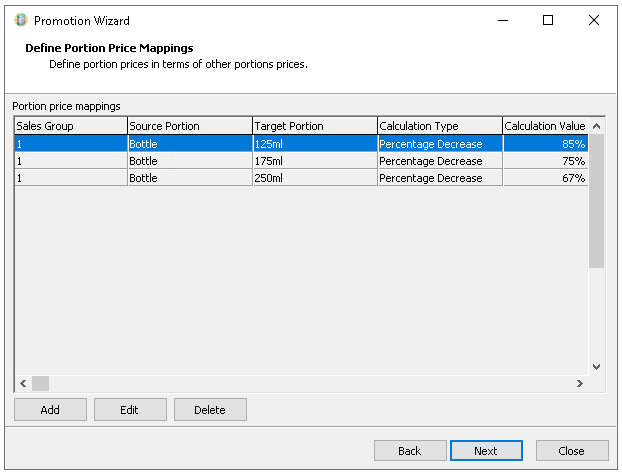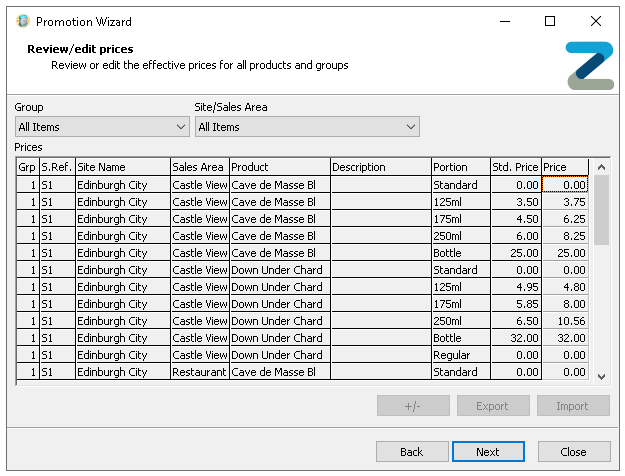Portion Price Mapping
When creating a BOGOF type promotion and where any groups are configured for the pricing methods value or percentage increase / decrease an additional prompt is displayed which enables pricing configuration to be based on a mapping between two portions.
Portion Price Mapping Topics
Example 1 - Spirits Double Up for £1.50
When selling a double spirit portion prices will be £1.50 more than the standard portion price.
| Normal 25ml Single Price | Normal 50ml Double Price | Double Promotion Price |
|---|---|---|
| Malibu - £4.50 | £9.00 | £6.00 |
Follow these steps to configure this type of portion mapping:
-
Create a new BOGOF promotion
-
Select the required Products and Portions from the Product Structure which will apply to the promotion
All portions that are using price mapping should be added even if they are not having their prices changed so that the promotion can correctly make price calculations -
Set the group pricing method to be either Value or Percentage Increase / Decrease
-
Click Next | the Define Portion Price Mapping is displayed
-
Click Add
-
Enter the required details for the Portion Price Mapping
-
Select the required Sales Group
-
Select the required Source Portion
Source portions are where the system will obtain its initial price before calculation -
Select the required Target Portion
Target portions are those products where the price will be changed (based on the source portion price) -
Select the required Calculation Type
-
Value Increase / Decrease - target portion prices will be increased or decreased based on the value amount set
-
Percentage Increase / Decrease - target portion prices be increased or decreased based on the percentage amount set
-
-
Enter the Value
-
Click OK | add other portion price mappings as required
-
-
Click Next | the Review / Edit Prices screen is displayed
Any product that has portion price mapping will now display the promotion price based on the calculation type and value
-
Click Next | click Finish
Example 2 - Wine by The Glass based as Percentage Value of the Bottle Price
When selling a glass of wine portion prices will be calculated based on a percentage decrease of the bottle price.
Follow these steps to configure this type of portion mapping:
-
Create a new BOGOF promotion
-
Select the required Products and Portions from the Product Structure which will apply to the promotion
All portions that are using price mapping should be added even if they are not having their prices changed so that the promotion can correctly make price calculations -
Set the group pricing method to be either Value or Percentage Increase / Decrease
-
Click Next | the Define Portion Price Mapping is displayed
-
Click Add
-
Enter the required details for the Portion Price Mapping
-
Select the required Sales Group
-
Select the required Source Portion
Source portions are where the system will obtain its initial price before calculation -
Select the required Target Portion
Target portions are those products where the price will be changed (based on the source portion price) -
Select the required Calculation Type
-
Value Increase / Decrease - target portion prices will be increased or decreased based on the value amount set
-
Percentage Increase / Decrease - target portion prices be increased or decreased based on the percentage amount set
-
-
Enter the Value
-
Click OK | add other portion price mappings as required
-
-
Click Next | the Review / Edit Prices screen is displayed
Any product that has portion price mapping will now display the promotion price based on the calculation type and value
-
Click Next | click Finish